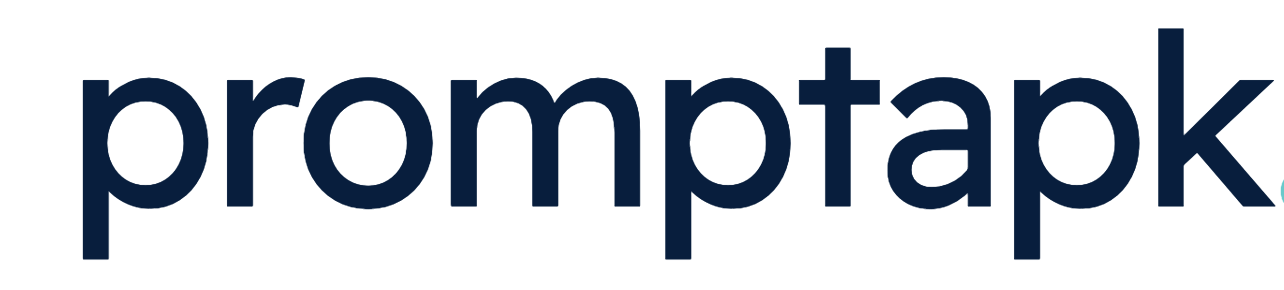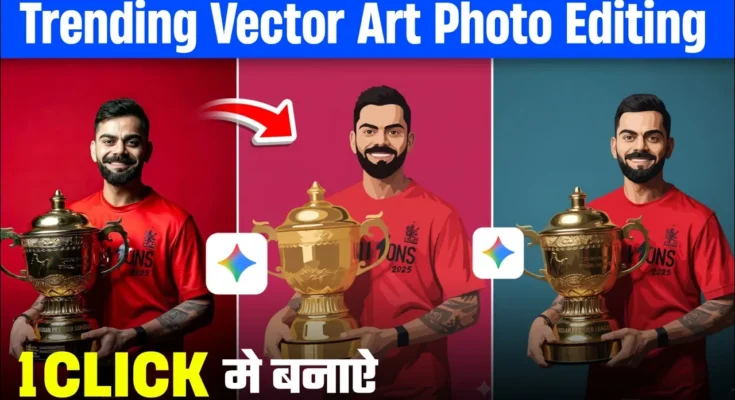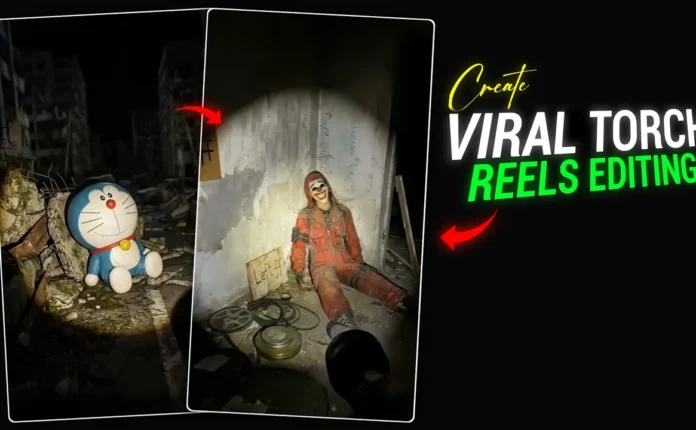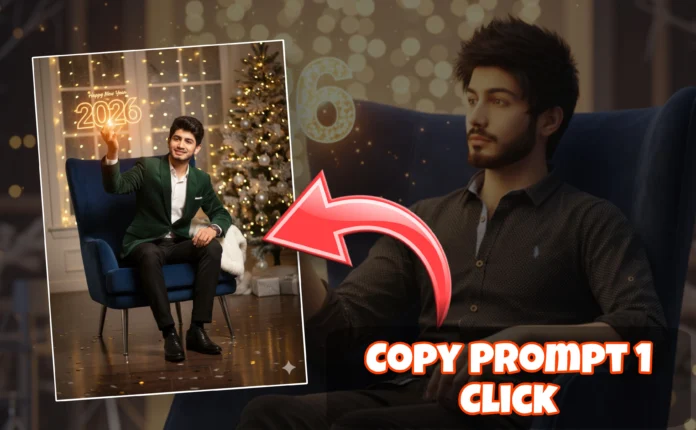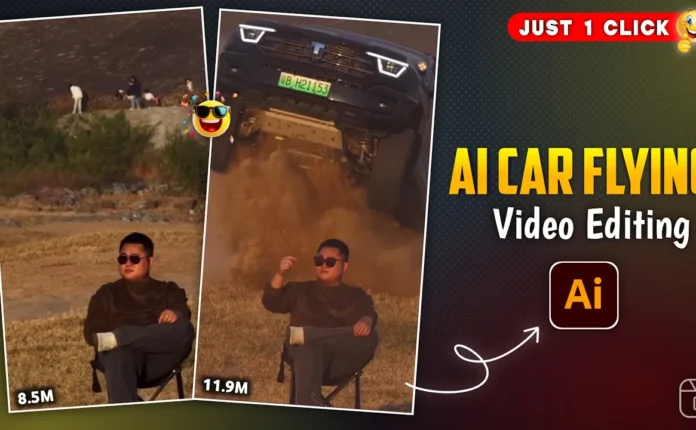How to Convert Your Normal Photo into Vector Art Using Google Gemini AI
Hey guys! Welcome back! In today’s tutorial, I’m going to show you how you can turn any normal photo into a stunning vector art image — using nothing but Google Gemini AI. You don’t need to do any manual editing or use Photoshop; AI will handle everything for you in just one click!
Step-by-Step Guide to Create Vector Art Using AI
Let’s dive right into it. Follow these simple steps to transform your photo into a professional-looking vector artwork using Google’s free AI tool.
Step 1: Open Google Gemini on Chrome
First, open your Chrome browser — it’s available on every Android or desktop device. Then go to the search bar and type “Google Gemini”. Click on the first official website that appears (gemini.google.com).
You can also use the Gemini app if you prefer, but the website works more smoothly, especially when dealing with image uploads.
Step 2: Log in with Your Google Account
Once you’re on the Gemini page, you’ll see your email ID displayed. If you want to switch accounts, just click on it and choose the one you want to use.
Step 3: Upload Your Photo
Next, click on the “+” button and select Upload file → Photos or Videos. Now choose the photo you want to convert. You can select it from your recent photos or browse through folders to find it.
After selecting, your image will automatically upload to the platform.
Step 4: Enter the AI Prompt
Now it’s time to tell the AI what to do! Simply copy and paste the following prompt into the chat box.
Convert this image into a clean, high-quality vector art portrait. Maintain facial details and realistic lighting. Use a soft background with smooth color tones.You can modify this prompt as you like — for example, you can specify a background color like yellow, blue, or black. Once ready, click Send to generate your image.
Step 5: Improve Quality Using “Nano Model”
Gemini provides two modes for image generation — Normal and Nano Model. If you want sharper, more detailed vector results, switch to the Nano mode. Here’s how:
- Click on the three-line menu icon.
- Select New Project or New Chat.
- Upload the same photo again.
- Paste the same prompt.
- Choose the “Nano Banana” model (the advanced AI version).
- Click Send and wait a few seconds.
Within moments, Gemini will generate a beautifully detailed vector-style image of your photo. You’ll notice improved lighting, textures, and precision in the facial structure compared to the normal mode.
Step 6: Save Your Vector Art
Once the image is generated, you’ll see a Download button. Click it, and your AI-created vector art will be saved to your device’s gallery. The downloaded version usually looks even better than the preview shown on the Gemini website!
Pro Tips
- Always start a new project before generating another image — this keeps results fresh and consistent.
- Try different prompts to get unique art styles, like cartoon vector, 3D portrait, or flat vector design.
- Use external editing tools like Canva or Photopea to enhance your final output.
Final Thoughts
That’s it, guys! With Google Gemini AI, you can easily convert any regular photo into a clean, professional vector art image — no design skills required. It’s quick, fun, and perfect for social media, digital art projects, or profile pictures.
Try it out today and let your creativity shine! If you found this tutorial helpful, don’t forget to share it with your friends and explore more AI tools for digital art creation like DALL·E or Adobe Sensei.
Stay creative and keep spreading positivity!
📢 Join Our WhatsApp Channel
Get daily AI photo editing prompts, tools, and tips directly on your phone.
Join Now on WhatsApp 🚀