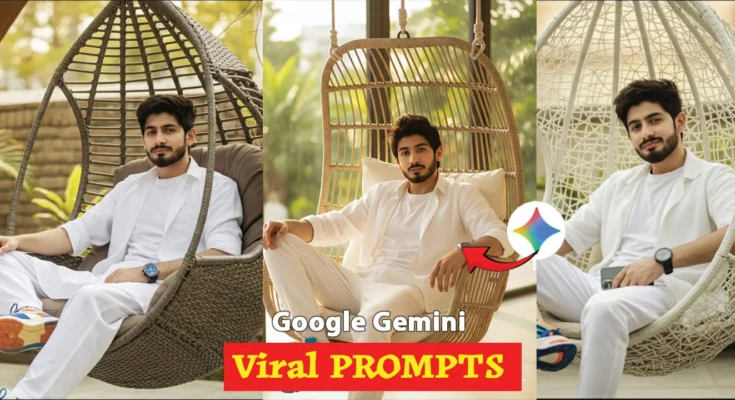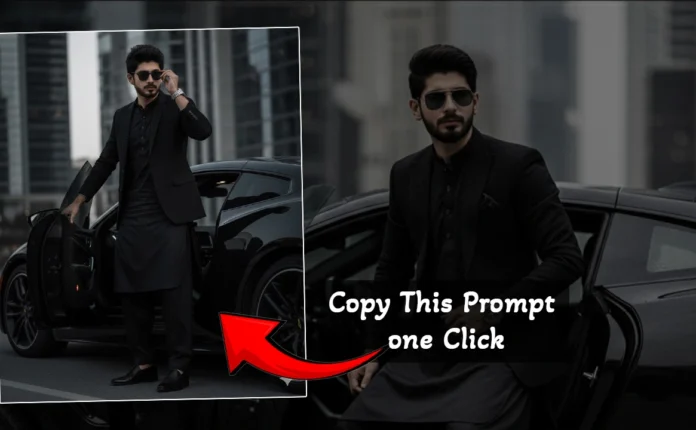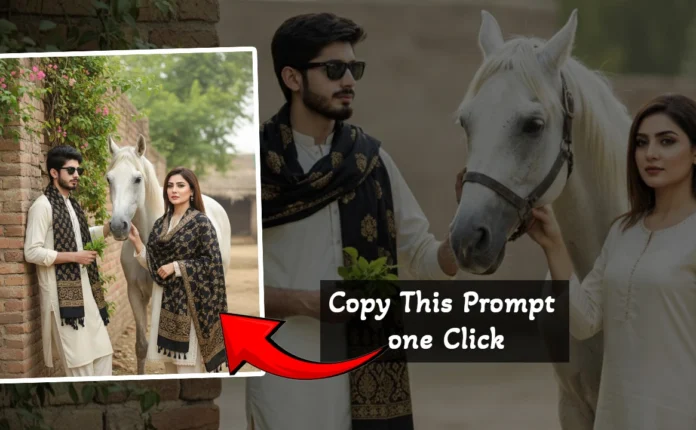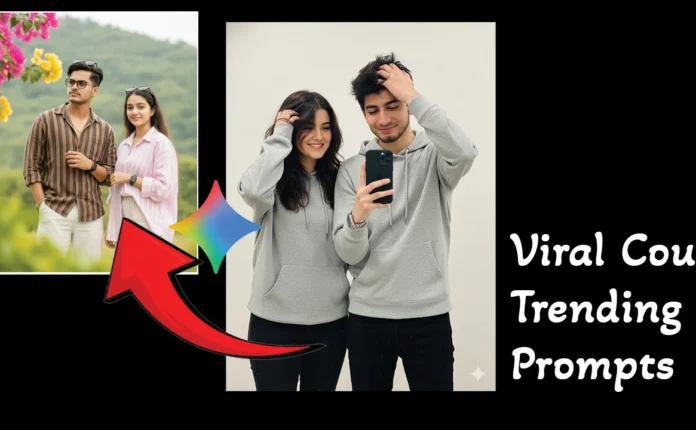AI DSLR-Style Photo Editing with Just One Selfie – Free and Easy Tutorial
Hey guys! The DSLR photo editing era is officially over! 😎 Now, you can easily create professional, DSLR-like photos from just one selfie. Yes, you heard it right — every stunning AI-generated photo you’ve seen lately can be made using your own selfie. In this post, I’ll show you how to do it step-by-step, completely free of cost.
So, make sure you read till the end — if you skip even a part, you might miss one of the important prompts for your photos. Let’s get started!
Step 1: Open Chrome and Search for “Gemini AI”
First, open the Chrome browser on your phone or PC. In the search bar, type “Gemini AI” — this is Google’s official AI tool that can generate realistic AI photos in seconds.
Once the page loads, click on the first link to open Google Gemini. You’ll see an option to sign in — just sign in using your Google account. If your credits are exhausted or limited, don’t worry; you can log in with a different Gmail ID.
Step 2: Start Creating Your AI Photo
After logging in, look for the “+” (plus) icon on the Gemini interface. This button lets you upload your photo or file. Tap on it, and from the menu that appears, choose “Upload files”.
Now, select the folder on your device that contains your selfie photo. Make sure your face is clearly visible in the image — this will help the AI generate more realistic results. Once selected, upload the selfie.
Step 3: Use AI Prompts for DSLR-Style Photos
After uploading your photo, you’ll need to use a special prompt to generate DSLR-like images. I’ve shared these prompts in my video, so take a quick screenshot of them and paste them into the Gemini prompt box.
Create a hyper-realistic cinematic lifestyle portrait entirely based on the uploaded reference photo, keeping the exact same face, hairstyle, and overall appearance with no alterations. A stylish young Indian man lounges confidently on a modern hanging wicker chair, dressed in a trendy all-white coord set with a casual T-shirt and open shirt, paired with colorful designer sneakers and a luxury wristwatch. His expression is cool and composed as he slightly leans back
After pasting the prompt, hit “Enter” or “Send” to start the AI generation process. The tool will take a few moments to process, and then you’ll see your newly created AI photo appear on the screen!
Pro tip: You can easily copy the prompts by sharing your screenshot to Google Search — just like how you share on WhatsApp. This makes it easy to extract and reuse the text for future edits.
Step 4: Download Your AI Photo
Once the photo generation process is complete, you can download your result. Simply tap on the image, and you’ll see a download option in the corner. If not, you can long-press the image and choose “Download Image.”
Check out the final result — the AI-generated image will look 100% identical to your face and give you a DSLR-level finish. I personally created several such photos, and the quality is just unbelievable!
Step 5: Reuse Prompts for Different Styles
Each photo prompt can give you a unique style — cinematic portraits, travel shots, professional headshots, or fantasy-style edits. You can use all the prompts I’ve shared in my tutorial to generate as many styles as you like. Every time you upload a selfie, just paste the desired prompt and let Gemini AI handle the rest.
Bonus: Free AI Tools for Photo Enhancement
After generating your photos, you can enhance them further using some amazing free tools:
- Fotor AI Photo Enhancer – for sharpening and color enhancement
- Remove.bg – to remove or change your background
- PhotoRoom – to add creative effects and templates
- Pixlr Editor – for quick edits and overlays
Final Results
The generated images look incredibly realistic — with your face perfectly matched in lighting, tone, and angle. Whether you’re making AI portraits, professional LinkedIn photos, or Instagram-style edits, this free method works like magic.
I’ve personally made several photos this way, and every single one looked DSLR-shot. The AI technology behind Google Gemini truly delivers professional-quality results that are hard to distinguish from real photography.
Conclusion
And that’s it! 🎉 You’ve just learned how to create DSLR-quality AI photos from one simple selfie — completely free and online. All you need is a good selfie, Google Gemini, and the right prompt.
Try it out today and start generating your own viral, realistic photos for social media, thumbnails, or professional portfolios. If you found this tutorial helpful, don’t forget to check out more AI editing tools and tutorials below:
See you in the next tutorial — with another awesome AI editing trick! 🚀
📢 Join Our WhatsApp Channel
Get daily AI photo editing prompts, tools, and tips directly on your phone.
Join Now on WhatsApp 🚀