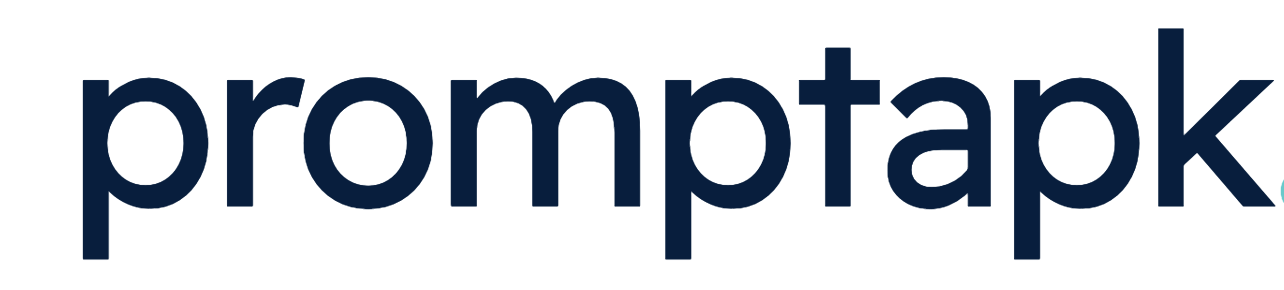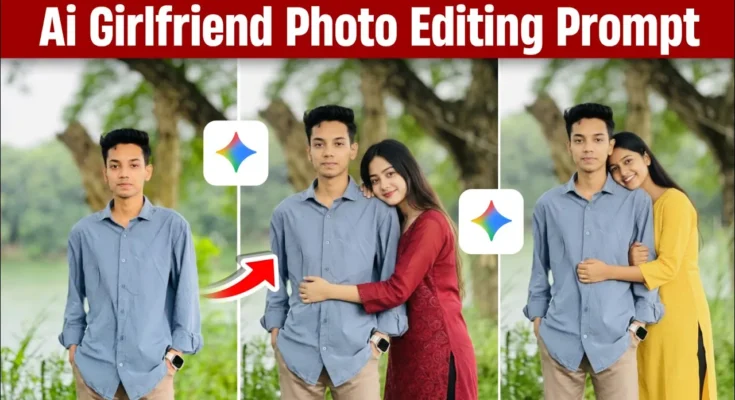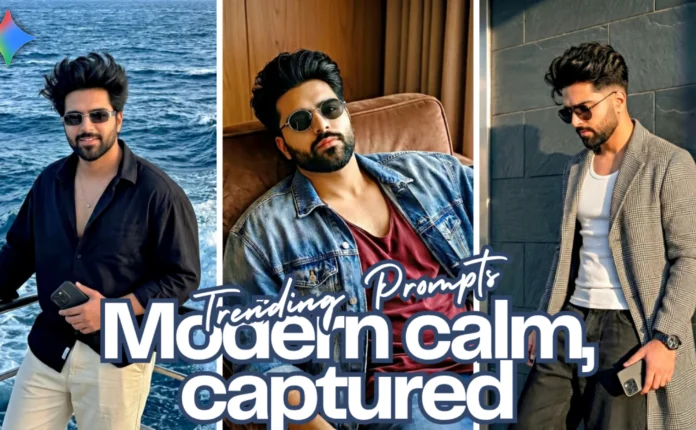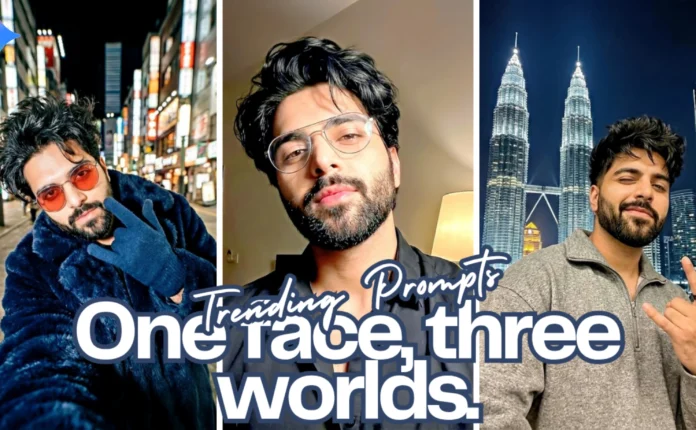How to Create AI Girlfriend Photo Editing Using Zini AI App (Step-by-Step Guide)
Hey guys, how are you all doing? 👋 In today’s post, I’ll show you how to create AI Girlfriend Photo Edits using your own photos — even if you don’t have a girlfriend! This tutorial is super fun, trending right now, and completely free using AI tools. So make sure you read till the end, because I’ll explain every detail step-by-step — from the AI app we’ll use to the perfect prompts for realistic results.
Step 1: Download the Zini AI App
For this edit, we’ll use the Zini AI app, which you can easily download from the Google Play Store. Once installed, open the app and you’ll see a clean and simple interface.
Now, click the “+” button and select a photo from your gallery — this will be the base photo where you’ll add your AI girlfriend. Once selected, click Done, and your image will appear on the main screen.
Step 2: Understanding AI Prompts
Before generating the image, you need to write a prompt. A prompt is basically a command or instruction that tells the AI what kind of edit to make. Many people make the mistake of writing random prompts and sending them directly — that won’t give good results.
Instead, write your prompt carefully. Here’s a working example you can try:
Create a 1:1 image in which add a girl in the boy’s photo. Make it look realistic as if both are hugging each other.If you prefer a different pose, like holding hands, just modify it slightly:
Create a 1:1 image in which add a girl in the boy’s photo. Make it look realistic as if both are holding hands.You can also add more details about the girl’s appearance. For example:
...add an Indian girl wearing a modern yellow kurti, hugging the boy realistically.These small details help the AI create a more natural and personalized result. You can experiment with outfits like saree, kurti, or western dress depending on your style.
Step 3: Choose the Correct AI Model
Here’s where most people go wrong! Don’t just write your prompt and hit send. Before generating, make sure you select the “Nano Banana” AI model in the app. This model is specifically designed for realistic AI image generation. If you skip this, your photo may not look natural.
Once selected, click Send and wait for the AI to process. Within a few seconds, it’ll generate your new image.
Step 4: Check and Download Your Image
When the image is ready, click on it to view in full quality. You’ll notice how naturally the AI girlfriend is added — hugging or posing beside you. It looks so real that most people won’t even believe it’s AI-generated!
Click the Download button to save it to your gallery. The saved version will have higher quality compared to the in-app preview.
Here’s an example of how the AI-generated photo might look — the lighting, skin tones, and background blend perfectly.
🔗 For advanced photo enhancement, you can also use PhotoRoom or Remini AI to make the final image look even sharper and more professional.
Step 5: Adding a Reference Photo (Optional)
If you want your AI girlfriend to resemble a specific person, you can use a reference photo. Here’s how:
- Click the “+” icon again.
- Select your main photo (the one you want edited).
- Then select the reference photo of the girl you want the AI to use as inspiration.
- Paste the same prompt and click Send.
The AI will now generate a photo using your reference, giving you a closer match. However, keep in mind that the face won’t be 100% identical — and if it ever does look too real, please don’t misuse it. This guide is for educational and trending purposes only.
Step 6: Save and Share Your AI Girlfriend Photo
Once the AI generates the image, save it again for the best quality version. You’ll notice the results are almost perfect — realistic lighting, expressions, and positioning. Now you can share it on social media just for fun or to follow the viral trend.
Remember, this trend is purely for entertainment. If you just want to join in without actually creating fake photos, you can explore creative AI filters on CapCut or Canva.
Final Thoughts
So that’s how you can easily create AI Girlfriend Photos using the Zini AI App in just a few steps. Whether you want to try a hugging pose, holding hands, or a fun virtual couple edit, this app makes it all possible — and the results look impressively real!
If you found this tutorial helpful, share it with your friends who love experimenting with AI trends. For more creative editing tutorials, keep visiting our blog and check out these related tools:
See you in the next tutorial — stay creative and keep spreading positivity! 🎨✨
📢 Join Our WhatsApp Channel
Get daily AI photo editing prompts, tools, and tips directly on your phone.
Join Now on WhatsApp 🚀