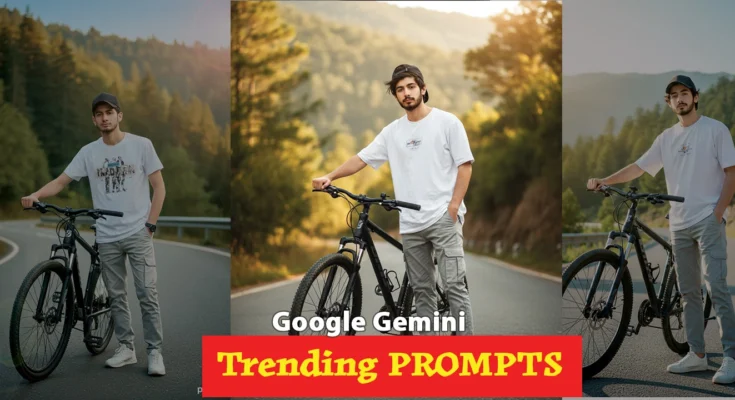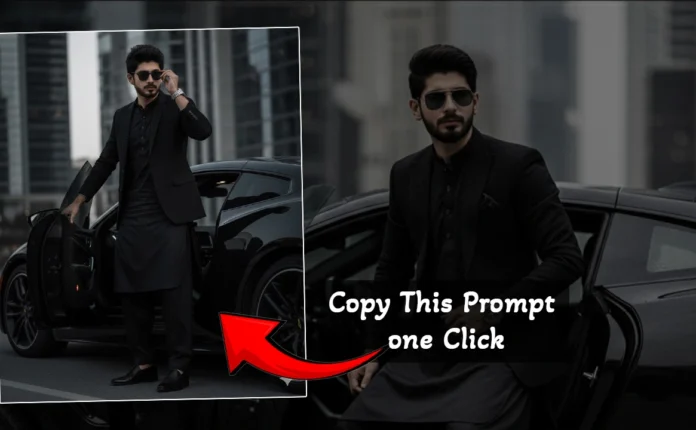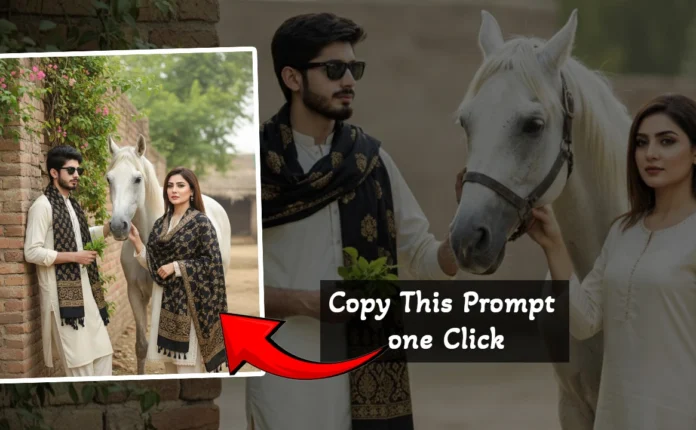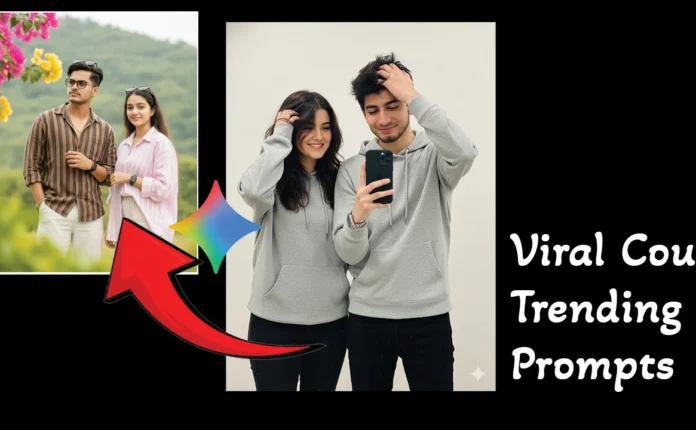How to Create Realistic AI Photos Using Google Gemini App
Hey everyone! In this post, I’ll show you how you can easily transform your simple photos into stunning AI-generated images using the Google Gemini app. I’ve personally created these photos myself — you can see how the original photo looks and what the AI-generated version becomes. If you’ve ever wanted to create realistic AI photos on your phone for free, this tutorial is just for you!
Step 1: Install the Google Gemini App
First, go to the Google Play Store and search for Google Gemini. Download and install the app on your phone. Once installed, open it by tapping the Open button.
👉 Try Google Gemini AI directly on the web
Step 2: Upload Your Photo
After opening the app, you’ll see different options on the screen. To create AI-generated photos, tap on the three-dot menu at the top and select Image mode. Then tap on the “+” icon to add your own photo.
Choose any image from your phone’s gallery — it could be your portrait, landscape photo, or any creative shot you’d like to transform.
Step 3: Add Your Prompt
Now comes the fun part — adding your AI prompt. A prompt is basically the instruction you give to AI describing how you want your image to look.
16K ultra-realistic cinematic full-body portrait of an 18-year-old handsome young man with the exact same face, hairstyle, and facial features as in the uploaded image — do not change or modify the face. He is posing stylishly on the same mountain road, standing beside his black mountain bike with one hand firmly on the handlebar and the other hand resting casually in his pocket. His body is slightly turned toward the camera with a confident, composed expression and a soft breeze moving his hair naturally. The mountain road stretches behind him, lined with green trees and warm golden sunlight illuminating the scene. The sky is bright with subtle cinematic lens flare for added depth and realism. He is wearing a white oversized printed t-shirt, light grey cargo pants, white sneakers, and a black cap. The image captures ultra-detailed textures, lifelike lighting, and rich cinemat
For example, if your original image has a red bicycle and you want to change it to a white bicycle with a blue shirt, just write that in your prompt. You can even experiment with colors and outfits — like changing a black shirt to an orange one or purple trousers.
I’ll include my exact prompt example in the video description so you can copy and modify it for your use. For more AI prompt inspiration, check out PromptHero or Lexica.
Step 4: Generate the Image
Once you’ve written your prompt, simply tap on the Generate button and wait a few seconds. The AI will process your image and transform it according to your description.
And that’s it! Your new AI-generated image will appear right on your screen — just like magic. You can compare the before and after to see the impressive transformation.
Step 5: Download Your Image
After generating your image, tap on it and select the Download option to save it to your phone. You can then share it on Instagram, Facebook, or any social platform to showcase your creativity.
For best results, try experimenting with different prompts, lighting descriptions, or styles like cinematic photo, vintage portrait, or anime-style image.
Final Thoughts
So that’s how you can easily create amazing AI-generated photos using Google Gemini — all for free! This app is a powerful and beginner-friendly tool for anyone who wants to try AI photo creation without needing any professional editing skills.
If you found this tutorial helpful, make sure to subscribe to the channel and give the video a thumbs up. Keep experimenting with AI tools — they’re changing the way we create content every day!
✨ Also read: How to Create AI Art for Free
💡 For more AI editing tools, check out:
Thank you for reading! Start experimenting today and see how AI can turn your photos into masterpieces.
📢 Join Our WhatsApp Channel
Get daily AI photo editing prompts, tools, and tips directly on your phone.
Join Now on WhatsApp 🚀