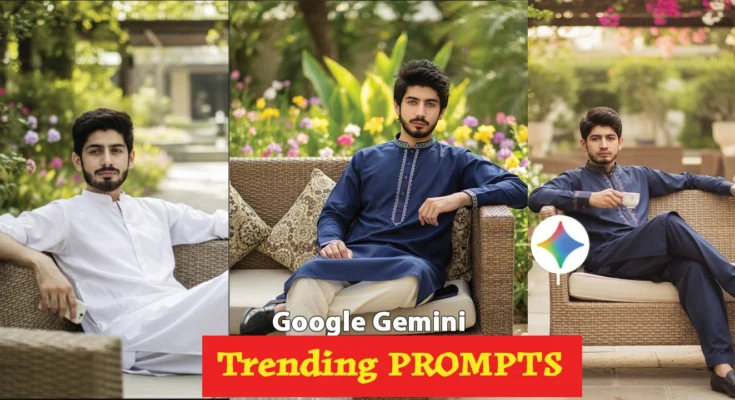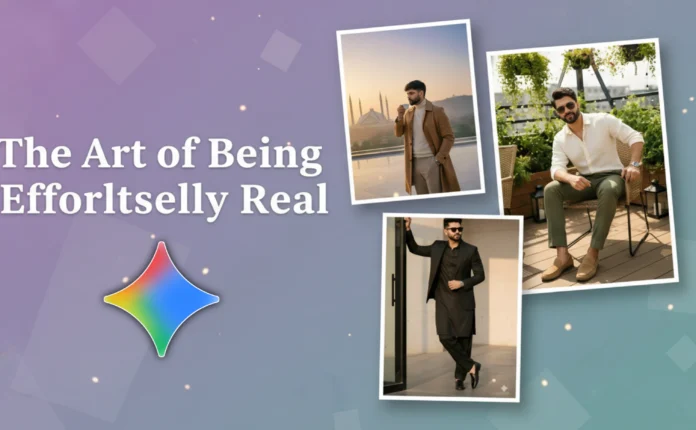How to Create AI-Generated Photos with Just One Click on Your Phone
Hey guys! The photos you’re seeing on your screen right now can easily be created on your own phone — in just one click. In this tutorial, I’ll show you exactly how to make these kinds of AI-generated photos without needing a professional camera or editing skills.
Make sure you don’t skip any part of this post because I’ll be sharing all the photo prompts (or “prts”) that I used to create these stunning AI photos — right here in this post. You won’t have to search anywhere else!
Step 1: Take a Screenshot of the Prompts
First, take a look at the prompts I’ve shown on your screen. Choose the one you like and simply take a screenshot of it. This screenshot will help you find or reuse the same photo prompt later.
Step 2: Use Google Image Search
Once you’ve taken the screenshot, open your phone’s Gallery and tap on that screenshot. Now, click on the Share icon — not the search icon. After clicking share, scroll down a little and select the option “Google Search Image”.
This will open your screenshot directly inside Google Image Search. From there, tap on the text that appears on the image and select it. You can now copy that text — which is your photo prompt — to use it later in the AI app.
Step 3: Use the Google Gemini App
Now open the Google Gemini app (available on the Play Store). Log in with your Gmail ID and click the “+” icon to start a new chat. Upload your selfie or any photo you want to edit, then paste the prompt you copied earlier.
Create a hyper-realistic cinematic lifestyle portrait entirely based on the uploaded reference photo, keeping the exact same face, hairstyle, and overall appearance with no alterations. A stylish young Indian man lounges confidently on a modern hanging wicker chair, dressed in a trendy all-white coord set with a casual T-shirt and open shirt, paired with colorful designer sneakers and a luxury wristwatch. His expression is cool and composed as he slightly leans back
After that, choose the “Image” option and tap Send. Within just 5–10 seconds, your AI-generated photo will be ready! You’ll see that the photo perfectly matches your face and looks highly realistic — just like the samples I showed on screen.
Step 4: Download from Telegram (Optional)
If you don’t want to go through all these steps — taking screenshots, copying prompts, and pasting them — don’t worry! I’ve made it even simpler for you. Just visit my Telegram channel through the link in the video description.
On my Telegram channel, you’ll find all the AI photo prompts I used in this tutorial. You can simply scroll through and copy any prompt you like. Every photo shown in this tutorial is available there, and even more have been uploaded.
Once you find a prompt, long-press on it to copy. Then go back to the Gemini app, upload your photo, paste the copied prompt, and hit send. That’s it — your photo will be generated instantly without any extra effort.
Final Results
And here’s the final result — the AI photo perfectly matches the person’s face, looking completely natural. You can easily download the photo and share it anywhere — Instagram, Facebook, or any other social media platform.
Bonus Tips for Better AI Photo Edits
- Use clear selfies with good lighting for more accurate results.
- Try experimenting with different AI photo prompts — the more descriptive your prompt, the better the output.
- You can explore other AI tools like Bing Image Creator or Midjourney for comparison.
Conclusion
So guys, that’s how you can generate AI-style professional photos with just one click on your mobile phone. You don’t need to take screenshots or type complex prompts — everything is ready for you on the Telegram channel. Just copy, paste, and create your photo in seconds!
Comment below and let me know what topic you want the next tutorial on — I’ll be sure to cover it in the next video!
📢 Join Our WhatsApp Channel
Get daily AI photo editing prompts, tools, and tips directly on your phone.
Join Now on WhatsApp 🚀