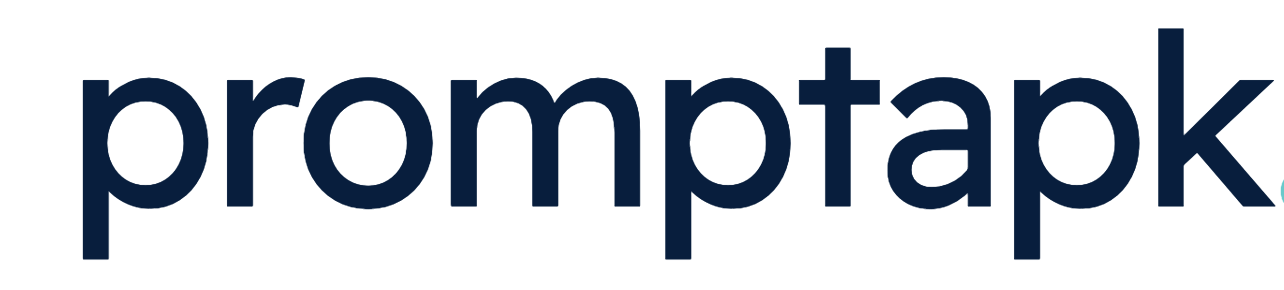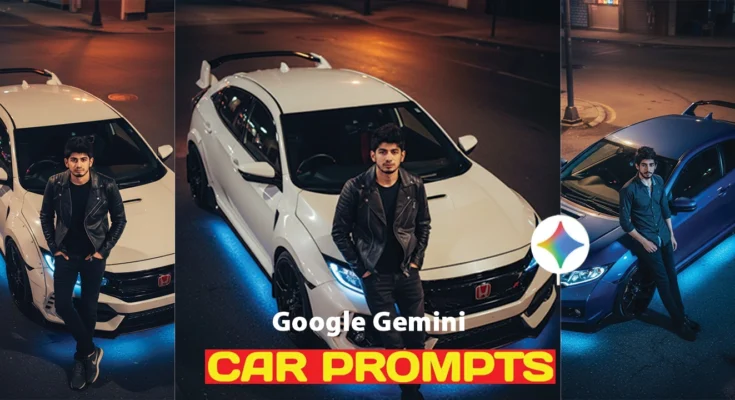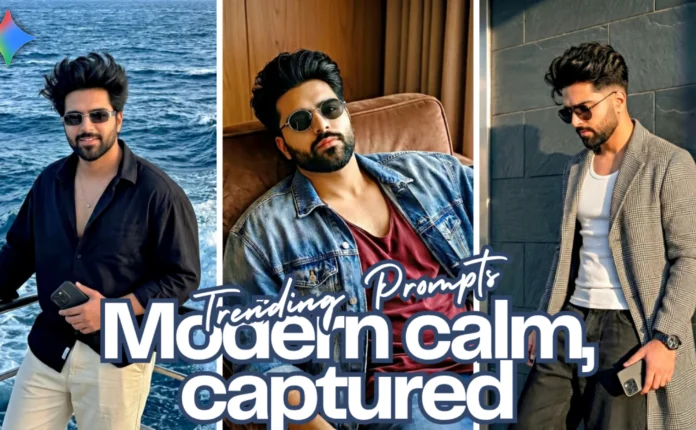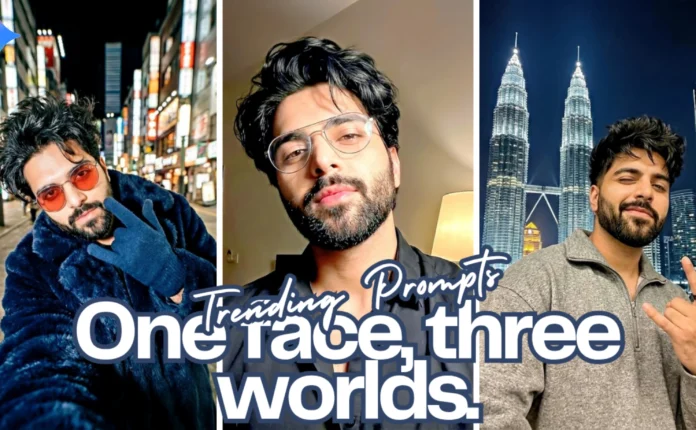Create Stunning AI Photos with Your Favorite Car Using GMin
Hello friends, welcome back to my new video! 🚗✨
If you’ve ever wanted to create amazing AI-style photos featuring your favorite car, this tutorial is just for you. In this post, I’ll show you step-by-step how to generate such creative images easily using an online tool called GMin. So make sure you read till the end for the complete guide!
Step 1: Open GMin on Chrome
First, open your Chrome browser and search for GMin. The very first website that appears in the search results is the one you need to open. Once the site loads, you’ll see a simple interface where you can upload and edit your photos.
👉 You can also download the GMin App directly from the Google Play Store. It’s free and super easy to use on your smartphone.
Step 2: Upload Your Photo
Click on the “+” icon on the GMin homepage, then choose Upload File to select a photo from your gallery. This will be the base image where your favorite car will be featured.
Step 3: Use the Right Prompt
Now comes the most important part — the AI prompt. You’ll find the exact prompt in the video description (or you can create your own). Copy that prompt and paste it into the given box on the website. Don’t forget to replace the placeholder with the name of your favorite car (for example: “Lamborghini”, “BMW M4”, or “Mustang”).
A hyper-realistic cinematic portrait of a 5’2″ man (same face as reference) leaning casually against a modified Honda Civic Type R with neon underglow.
The photo is taken at night under a single warm streetlight, with reflections glimmering on the car’s polished surface. The man faces directly toward the camera with a calm, confident expression. Shot from a high angle looking down, captured using a Canon EOS R5 with 85mm lens, f/1.4, ISO 400, 8K
resolution.
Once done, click the arrow button to generate the image.
Step 4: Wait for the AI Magic ✨
Now just wait for a few seconds. The AI will automatically create your photo based on your prompt. Within moments, your new AI-generated image will appear on the screen, looking creative and ultra-realistic.
Step 5: Download and Save Your Image
After your image is ready, click on the Download icon to save it directly to your gallery. And that’s it — your personalized AI car photo is ready to share on Instagram, Facebook, or any of your favorite platforms!
Final Thoughts
This simple method lets anyone create stunning AI-generated car photos using just a browser and a few clicks. Whether you’re showing off your dream car or creating unique edits for social media, GMin makes it possible without needing advanced editing skills.
If you enjoyed this guide, make sure to like this post and subscribe to the YouTube channel for more creative editing tutorials.
📢 Recommended Tools:
Thanks for reading! Stay tuned for the next post where I’ll show you more trending AI photo editing tricks.
📢 Join Our WhatsApp Channel
Get daily AI photo editing prompts, tools, and tips directly on your phone.
Join Now on WhatsApp 🚀