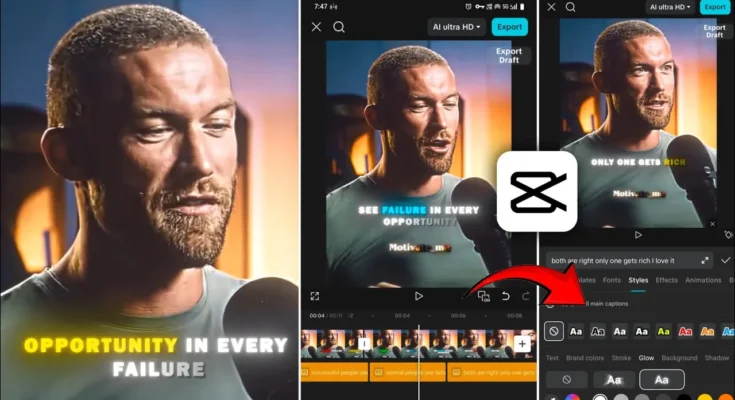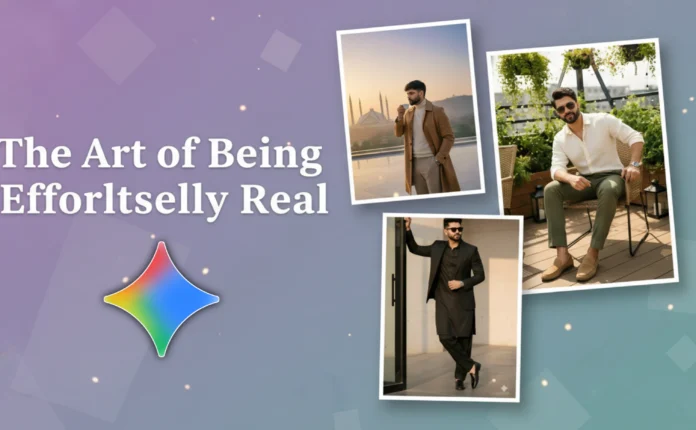How to Create AI-Like Multicolor Text Editing in CapCut (Step-by-Step Tutorial)
Hey everyone! Welcome back to another tutorial. In today’s post, I’m going to show you how to create AI-like multicolor text editing using the CapCut app. You can use this effect to make your Instagram Reels or YouTube Shorts look next-level with glowing, colorful animated text — all directly from your phone!
Most people don’t know that you can actually do multicolor text editing with glow effects in CapCut, just like AI-based software on PC. So make sure you read this post till the end because I’ll guide you through every single step in a simple and easy way.
Step 1: Install and Prepare CapCut
First, you need to have the working version of CapCut installed on your device. If you don’t have it, you can check my Telegram channel or WhatsApp channel where I often share the latest working versions of CapCut and other editing tools.
Once CapCut is ready, install a VPN app (for example, Proxy VPN) and connect to any server. Although any region works fine, I recommend selecting United States for the best performance and download speed.
Step 2: Import Your Video
Open CapCut and tap on New Project. Select the video clip you want to edit — this could be a short cinematic or a simple background video where you want to add your multicolor text. Once added, your video will appear on the timeline.
If you play it now, it’ll just look normal. But don’t worry — we’re going to make it visually stunning with AI-like color transitions and glow effects!
Step 3: Add Your Text Layer
Tap on the Text option and then choose Add Text. Type any line you want — for example, your lyric, quote, or username. Once done, open the Font menu and select a font that matches your video’s style. Try using bold or modern fonts for a more aesthetic look.
You can explore free fonts here: Google Fonts.
Step 4: Create the Multicolor Text Effect
By default, CapCut changes your entire text color at once. But here’s the secret trick to make each word or letter a different color:
- Tap on your text layer.
- Long-press the specific word you want to recolor (for example, “Fire”).
- Go to Style → Color and select a color (e.g., red).
- Repeat this step for other words, like “Water,” and assign them different colors (e.g., blue).
Now you have multiple colors within the same text block! This technique gives your text an AI-generated look — perfect for creating dynamic, eye-catching lyric videos or reels.
Step 5: Add the Glow Effect
Next, let’s add glowing effects to make the colors pop even more.
- Select your text, go to Style → Glow.
- Choose the first or second glow option (the second one gives a better ray-like effect).
- Adjust Intensity, Range, and Offset until you get the look you like.
- You’ll notice that the glow color automatically matches your text color — red glow for red text, blue glow for blue text, and so on!
For extra depth, go to the Shadow tab and select Black as your shadow color. Increase opacity to 100%, reduce blur, and adjust distance to make the glow stand out beautifully.
Step 6: Animate Your Text
Now, let’s make it move! Tap on Animation and choose an entry animation like Fade In or Typewriter. Avoid flashy animations — subtle ones like Fade or Blur work best for a cinematic feel.
You can also apply an Exit animation like Fade Out for smooth transitions. Adjust the animation speed to make the movement look natural and professional.
Check out this CapCut Animation Guide for more ideas.
Step 7: Export Your Final Video
Once your text looks perfect, preview the video. If you’re satisfied, tap on the Export icon, select the highest quality settings, and save it to your device.
You can now upload this edited video to Instagram Reels or YouTube Shorts to attract more engagement with professional, glowing AI-like text effects.
Pro Tips for Better Results
- Use bright, contrasting colors like Red, Blue, and Yellow for text to make it visually pop.
- Always preview your glow intensity — too much glow can blur your text.
- Try combining motion effects with multicolor text for more dynamic results.
- Keep your text placement away from faces or key visual elements in the video.
Final Thoughts
And that’s it! You just learned how to create stunning AI-style multicolor text edits in CapCut without using any professional software. This simple trick helps your videos stand out and gives them that premium AI-generated look.
If you found this guide helpful, share it with your friends who love editing or post it on your Instagram story. For more tutorials like this, check out:
Thanks for reading! See you in the next tutorial — until then, stay creative and keep editing!
📢 Join Our WhatsApp Channel
Get daily AI photo editing prompts, tools, and tips directly on your phone.
Join Now on WhatsApp 🚀