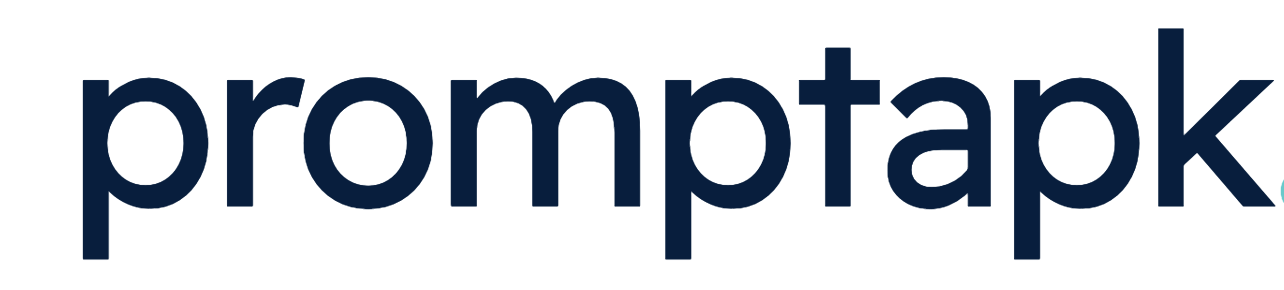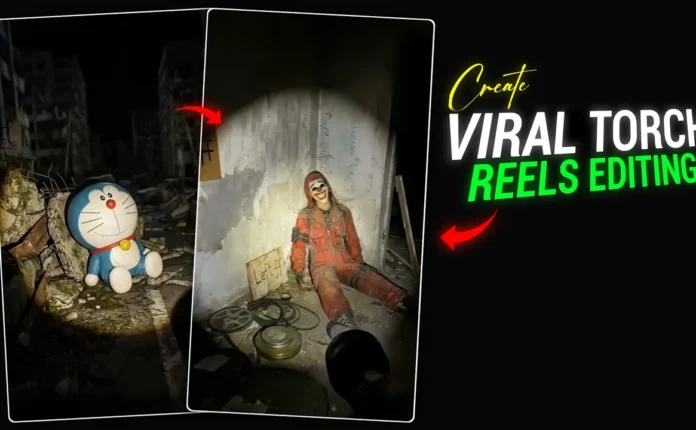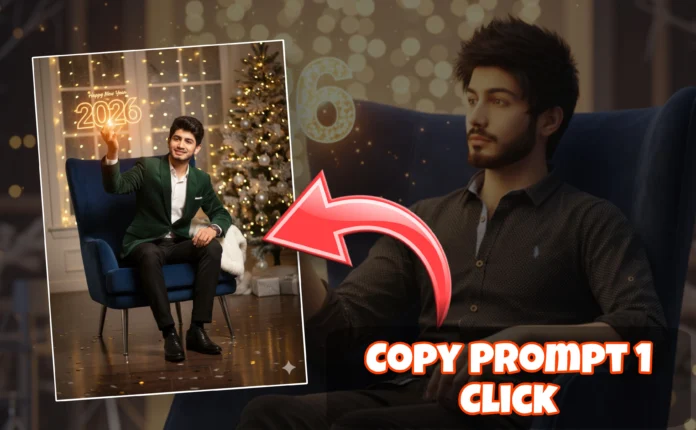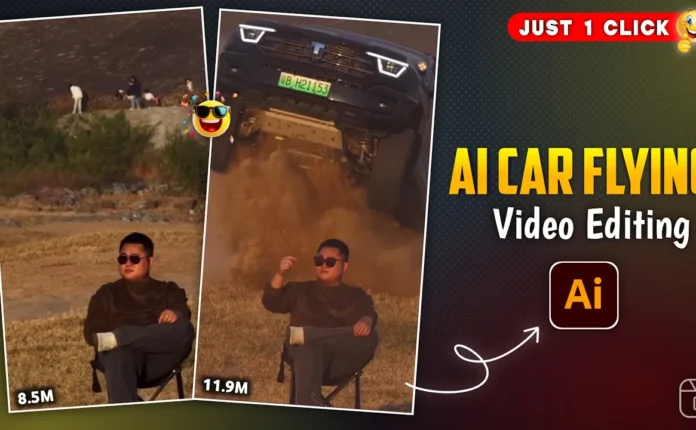How to Create a Stylish Lyrics Video on Your Photo Using CPK Video Editor (Step-by-Step Tutorial)
Hey guys! Welcome back to another video editing tutorial. In today’s post, I’ll show you how to create a beautiful lyrics video using the CPK Video Editor app — right on your own photo! These kinds of videos are trending on Instagram and YouTube Shorts, and with this guide, you’ll be able to make one easily using your phone.
Follow along till the end, as I’ll explain every step in a simple and beginner-friendly way. Let’s get started!
Step 1: Install the Required Apps
To get started, you’ll need two main apps:
- CPK Video Editor (also known as CapCut Pro Mod or Capkart)
- A VPN app to access CPK features if it’s restricted in your region
You can download both from the Google Play Store. Just search for “VPN” and install any reliable option like Proxii VPN or Turbo VPN. Once installed, open your VPN and connect to any available server. Then launch your CPK Video Editor.
Step 2: Start a New Project
When you open the CPK app, tap on “New Project.” From there, select the photo you want to use for your lyrics video. This will bring your photo into the editing timeline.
At the end of the photo clip, you might see a watermark. Just tap on it and click the delete icon to remove it.
Step 3: Set Aspect Ratio and Adjust Photo
Next, scroll through the toolbar below and find the Aspect Ratio option. Select 9:16 since it’s the perfect size for Instagram Reels and YouTube Shorts.
After setting it, zoom in slightly and position your photo properly in the frame.
Step 4: Adjust Lighting for Better Visibility
If your photo looks too bright or the text might not be visible, you’ll need to adjust the lighting. Tap on Adjust and reduce the Brightness and Brilliance a little. You can also add a bit of Vignette effect to darken the edges and make the lyrics pop.
When done, tap Done to save your adjustments.
Step 5: Set the Duration
Decide how long you want your lyrics video to be. Usually, 15–20 seconds is ideal for short-form content. To adjust, drag the end of your photo clip to increase or decrease its length.
Step 6: Add Background Music
To make your lyrics sync with the song, you’ll need to add background music. Tap on Audio → Sound → Files. You can either:
- Select a music file stored on your device, or
- Tap Extract Audio from Video if you want to use the sound from a video.
Once imported, click the “+” icon to add the music to your project timeline.
Step 7: Add the First Lyrics Line
Now it’s time to add the lyrics! Play the song to identify the first line. For example, if your song starts with “Rahu Main Teri,” write that down.
Tap on Text → Add Text and type your first lyric line. Always write the first letter in uppercase for better style.
Customize the Text Style:
- Go to Fonts → select Handwriting style for a natural lyrics look.
- Adjust the Size and make it Bold for visibility.
- Add a Glow effect from the Glow section — select your preferred glow color and intensity.
- Finally, add In and Out Animations to make your lyrics appear smoothly. Try using the Fade In and Fade Out effects.
Step 8: Duplicate and Edit for Each Line
Once the first lyric line looks good, you don’t need to start over for every line. Simply tap on your first text layer and hit Duplicate. Move it forward on the timeline and double-tap the text to edit it with your next lyric line, like “Main Jaaun Bekaar.”
Repeat this process for all your lyric lines to match the song’s timing. You can play and check where each line should end and adjust the duration accordingly.
Step 9: Position and Align Text
Once all your lyrics are added, select each text and adjust their position on the screen. Usually, keeping them slightly lower or centered gives a cinematic look.
Final Step: Export Your Video
After finishing all edits, tap the Export or Save icon in CPK. Choose your desired quality (1080p recommended), and your lyrics video is ready to share on Instagram Reels, YouTube Shorts, or TikTok!
Pro Tips for Better Results
- Use Google Fonts to find trendy lyric-style fonts.
- Try Remove.bg to clean your photo background before importing.
- Use CapCut Web if you want to edit from a desktop instead of mobile.
Conclusion
And that’s it, guys! This is how you can easily create a stylish lyrics video using CPK Video Editor with simple tools and effects. Whether you’re making romantic edits, song remixes, or status videos — this method works perfectly.
If you found this tutorial helpful, don’t forget to like the video and subscribe to the channel for more editing tutorials. Stay creative and keep editing!
Recommended reads:
📢 Join Our WhatsApp Channel
Get daily AI photo editing prompts, tools, and tips directly on your phone.
Join Now on WhatsApp 🚀