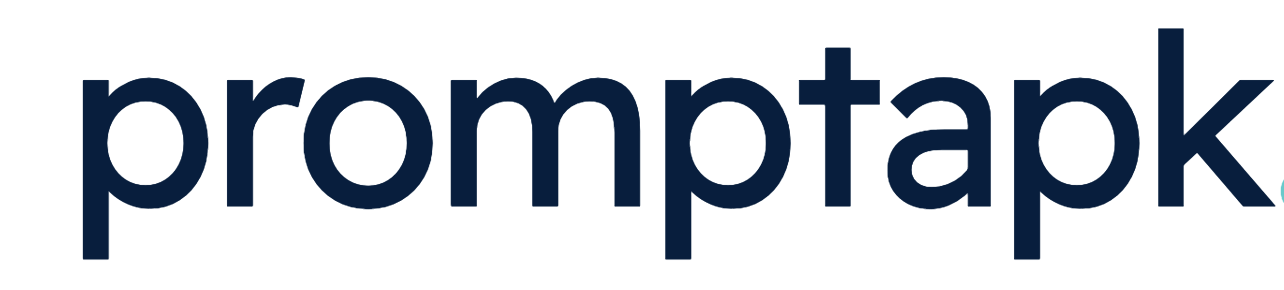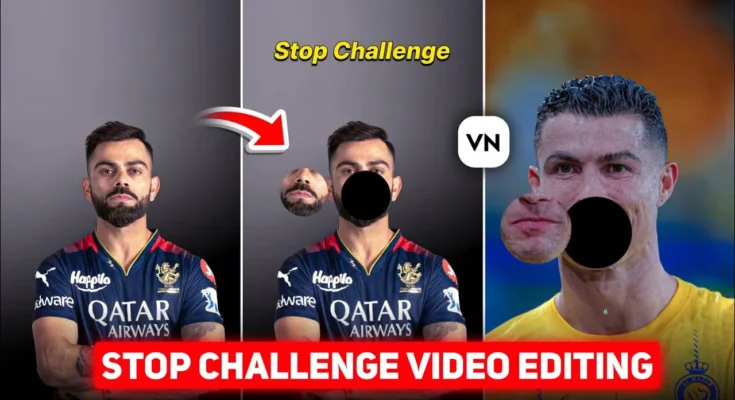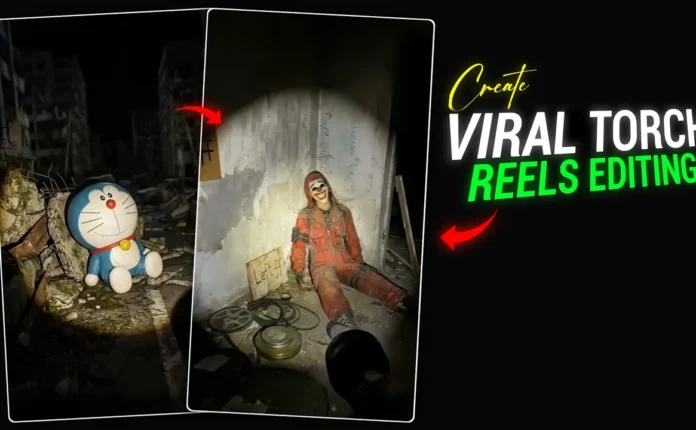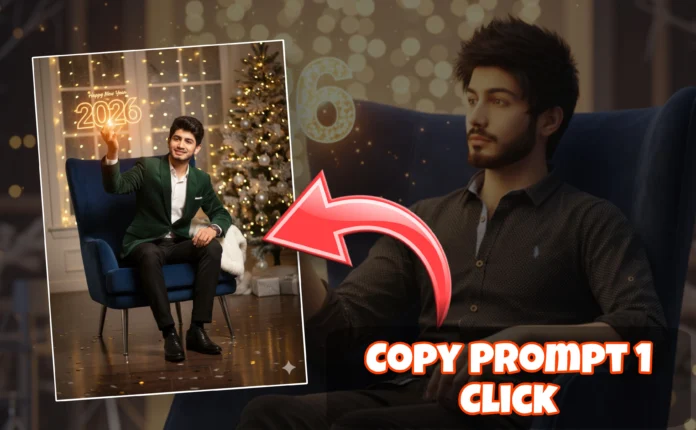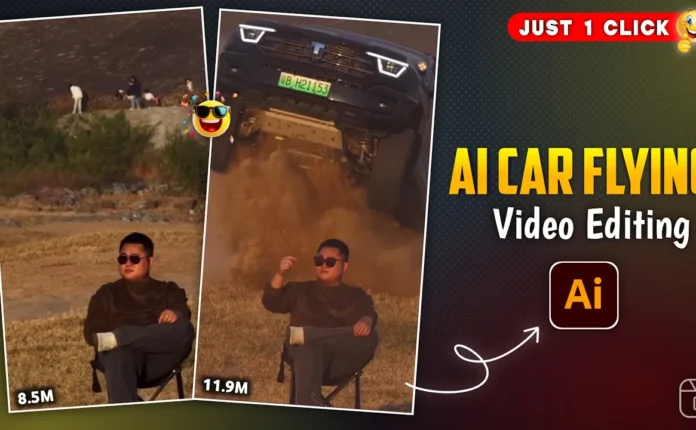How to Create Viral “Stop Challenge” Videos in VN App (Step-by-Step Guide)
Hey guys! How are you all doing? 👋 Today’s post is all about how you can create viral Stop Challenge videos using the VN Video Editor app. These kinds of Reels are literally blowing up on Instagram right now — and the best part? You can make them easily with your phone. So stay till the end, and let’s dive in!
Step 1: Install the VN Video Editor App
First, open the Google Play Store and download the VN App. It’s a completely free and beginner-friendly video editing software. Once installed, open it — you’ll see a clean, simple interface.
Step 2: Create a New Project
Tap the ‘+’ icon and select New Project. Then go to the Photos section and choose a picture that will attract attention. It could be a photo of a celebrity like Cristiano Ronaldo or Virat Kohli — basically, someone people love to see. Once selected, tap Next.
Step 3: Set Aspect Ratio & Fit the Frame
Click on Original and select 9:16 aspect ratio, then tap Done. Fill the photo properly to cover the entire screen. If needed, use the Fit & Fill option to make sure it looks perfect.
After that, extend the duration of the photo clip to around 10 seconds. You don’t need more than that for this type of video.
Step 4: Add a Black Circular Mask (Stop Effect)
Now, click on the PIP (Picture in Picture) option — it’s the third button on the toolbar. Select the same photo again, and then go to Stock and choose a Black color background.
Next, apply a Mask effect → choose Circle, and adjust its size and position — usually, place it near the face area. Once done, set its duration to match the full video length.
Step 5: Duplicate the Photo Layer
Click on PIP again, select the same photo, and fill it to full screen. Go to Mask → Circle again, and align it exactly where the black one is placed earlier. Try to match the size perfectly for a seamless transition.
Step 6: Add Motion (Loop Effect)
Now, tap on Motion → choose Loop → and select Pendulum. This will create a swinging stop-motion effect that looks super cool. You can increase or decrease the clip duration depending on how fast or slow you want the movement.
Step 7: Add Music
Go to the Music option → tap on My Music → then Music Library. You can import any trending Instagram music or even an instrumental track. If you want trending sounds, you can explore TunesToTube or Mixkit for free options.
Once you select your song, tap Use and then Done. The music will now be added to your video timeline.
Step 8: Add Text or Challenge Title
To make your video more engaging, add a title like “STOP A CHALLENGE”. Go to Text → Add Heading and type your title. Choose a stylish font like Italic, adjust the color, add Shadow and Stroke for better visibility. You can place the text at the top for a professional look.
Step 9: Add FX for Better Engagement
If you want to make your Reels pop, add a little motion or glitch effect. Go to FX → choose from effects like Glitch, Vibrate, or Light Flicker. These small tweaks can make your video more eye-catching and help boost engagement.
But if you prefer a clean aesthetic, you can leave it without effects — it’ll still look great!
Step 10: Export in High Quality
Once everything looks good, it’s time to export. Tap on Export → set quality to 1080p, frame rate 60 fps, and bit rate around 50 Mbps. This will ensure you get a crisp, high-quality video ready for Instagram.
How To Add Girlfriend In Video
Final Tips
- Always use trending music for better reach on Instagram.
- Keep your video short and visually clean.
- Experiment with different subjects — like sports stars, influencers, or even AI-generated characters.
And that’s it! 🎬 Your Stop Challenge video is now ready to go viral. Just upload it on Instagram Reels with trending hashtags, and watch your reach grow!
Recommended Tools:
- CapCut – for mobile-friendly video editing
- Canva – to design creative thumbnails
- SnapInsta – to download Reels music or inspiration videos
That’s all for today’s post! Hope you found this tutorial helpful. Stay creative and keep making awesome videos. 💫
See you in the next one — until then, keep smiling and keep spreading happiness! 😊
📢 Join Our WhatsApp Channel
Get daily AI photo editing prompts, tools, and tips directly on your phone.
Join Now on WhatsApp 🚀