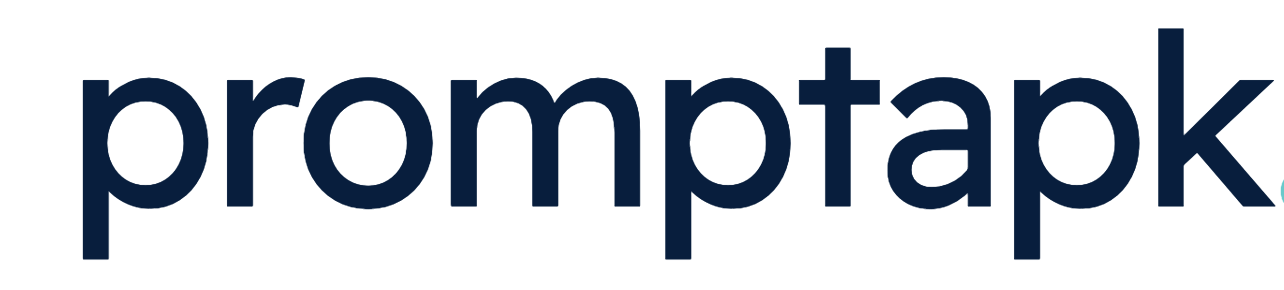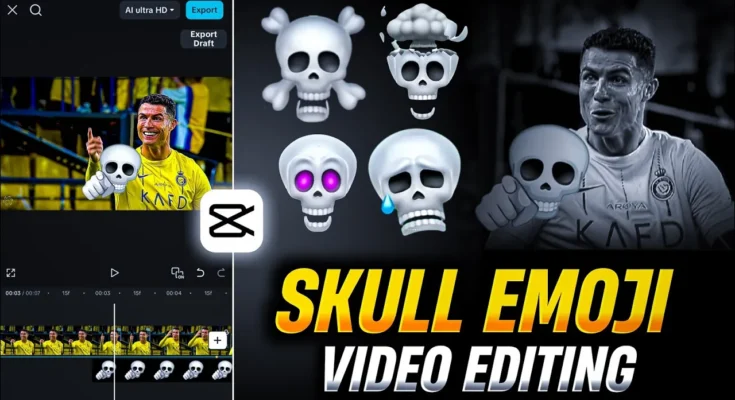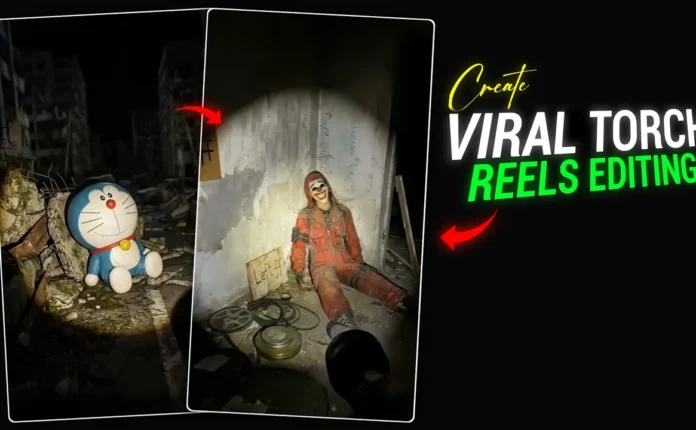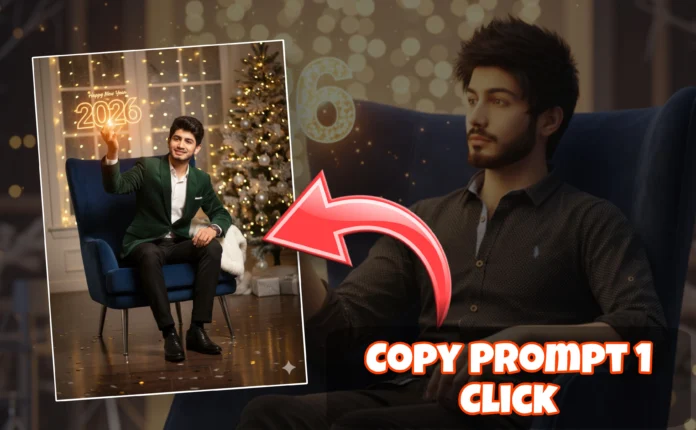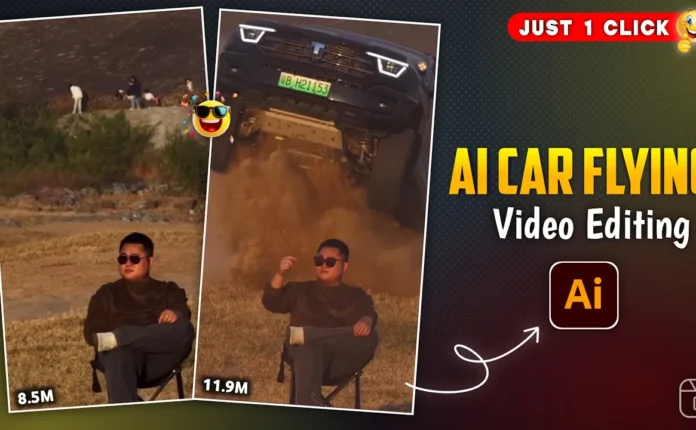How to Create a Viral Skull Face Video Editing Effect in CapCut (Step-by-Step Tutorial)
Hey guys! What’s up? 👋 Today, I’m going to show you how to create a trending Skull Face video edit using the CapCut (CPKT) application. This edit has been going viral across social media platforms like Instagram and TikTok — and in this tutorial, I’ll guide you step-by-step so you can recreate the same viral effect easily on your phone.
Step 1: Install and Set Up CapCut (CPKT)
First, make sure you have the CapCut CPKT version installed on your phone. If you don’t have it yet, you can search it online or directly from the Play Store. I often share the latest CapCut templates and editing resources on my Telegram and WhatsApp channels — you’ll find the links in the video description or join the Telegram group here.
Once installed, connect your phone to a VPN before using CPKT. You can use free VPN apps like Proxsy VPN or VPN Hub. Connect to any server — it doesn’t really matter which one, as long as your CapCut runs smoothly.
Step 2: Create a New Project
Open CapCut and tap on New Project. Select the video you want to edit — for example, I used a short clip of Cristiano Ronaldo’s reaction video. Import your clip, and then trim or delete any unwanted ending part of the video.
Now, play the video and identify the exact moment where you want to add the Skull Face effect. Pause the video at that frame, tap on it, scroll to the end, and choose the Freeze Frame option. This will create a still frame to place your skull emoji overlay.
Step 3: Add the Skull Emoji Overlay
Next, tap on the Overlay option → Add Overlay → and select a Skull PNG or Troll Face image. You can download a free pack of transparent Skull Emojis from FreePNGImg or get the same ones I used from the Telegram group.
After importing, adjust the size and position of your emoji on the face. For this effect, center alignment usually works best.
Step 4: Add Animation to the Skull Emoji
To make your Skull Face pop, add some entry animation. Tap on the overlay → Animation → In and select “Unfold” or “Rock Vertical”. Set the duration around 0.3s for a quick and impactful motion.
You can also apply a similar animation to the freeze frame underneath for a more dynamic sync. This gives your Skull Face effect a professional touch.
Step 5: Apply Motion and Flash Effects
Now let’s make the video more engaging by adding motion and flash effects. Go to Effects → Video Effects → Motion and choose options like “Shake” or “Flash”.
Adjust the speed and intensity to make it subtle — don’t overdo it. You can also apply the effect to “All Objects” so the emoji shakes along with the video.
For a dramatic finish, add a Black or White Flash from the Light section under video effects. This gives the Skull transition that viral glitch feel you’ve seen in trending edits.
Step 6: Add Beat Sync and Music
Sound design is everything in viral edits. Go to Audio → Sounds → Device and import a beat that fits your theme. I recommend using Skull Face or Troll Face meme tracks. You can find free meme sounds at Mixkit or SoundCloud.
Mark the beats properly to sync with your skull emoji appearance. Tap “Add Beat” while playing the audio to mark rhythm points, then align your visual effect to match these beats perfectly. This gives that satisfying ‘on-beat’ effect seen in viral TikToks.
Step 7: Add Color Grading and HDR Enhancement
Finally, let’s make your video visually appealing. Go to Adjust → Filters and apply a Black & White or Vignette filter for a dark, dramatic look. Then, under Video Effects → Lens, search for “HDR” or “Smart Sharpen”.
Set blur = 0 and filter = 0, then increase sharpness according to your preference. You can also tweak saturation, brightness, and temperature to give it a blue or yellow tone depending on your vibe.
Here’s a tip: use Adobe Color Wheel to find matching tones for cinematic color grading.
Step 8: Export in High Quality
Once everything looks perfect, tap on Export. Set all settings to maximum quality for HD output. Your viral Skull Face video is now ready to upload to Instagram Reels, TikTok, or YouTube Shorts!
Pro Tips to Go Viral
- Use trending meme sounds or remix beats for faster reach.
- Add short captions or text overlays using bold fonts.
- Post your reel with hashtags like
#SkullFaceEdit,#CapCutEdit, and#MemeEdit. - Stay updated with new viral templates on CapCut Templates.
Final Thoughts
And that’s it, guys! That’s how you can easily create a trending Skull Face video edit using CapCut. It’s simple, creative, and perfect for anyone who wants to make their reels stand out.
Keep experimenting with different effects, overlays, and beats to build your own editing style. If you found this tutorial helpful, make sure to check out other CapCut editing guides on CapCut’s official website or my Telegram channel for more templates and resources.
Until next time — stay creative and keep spreading happiness! ✨
📢 Join Our WhatsApp Channel
Get daily AI photo editing prompts, tools, and tips directly on your phone.
Join Now on WhatsApp 🚀