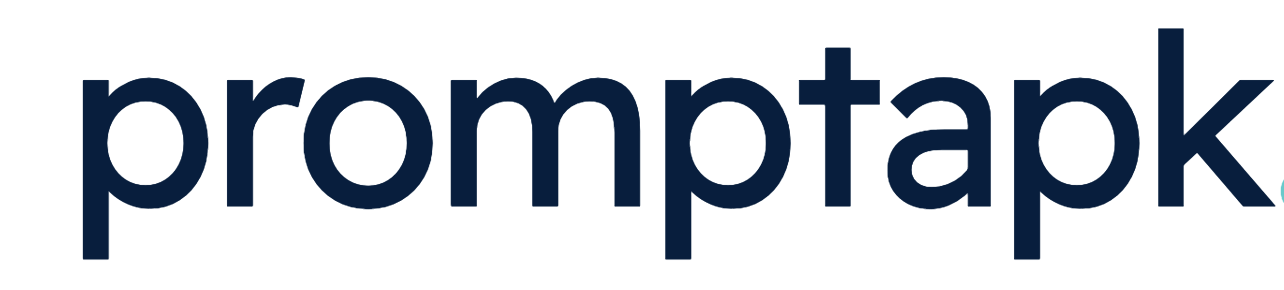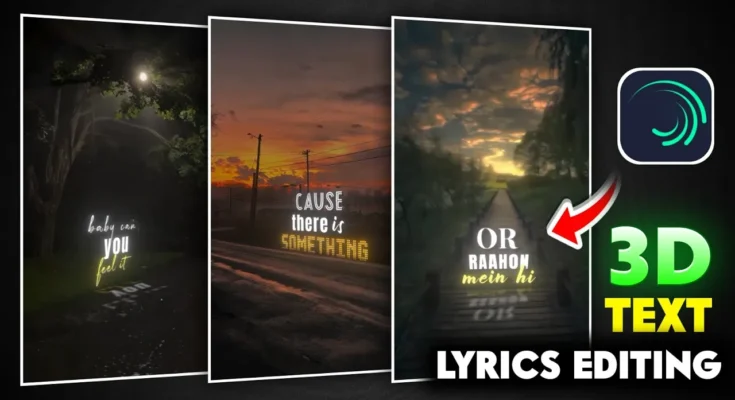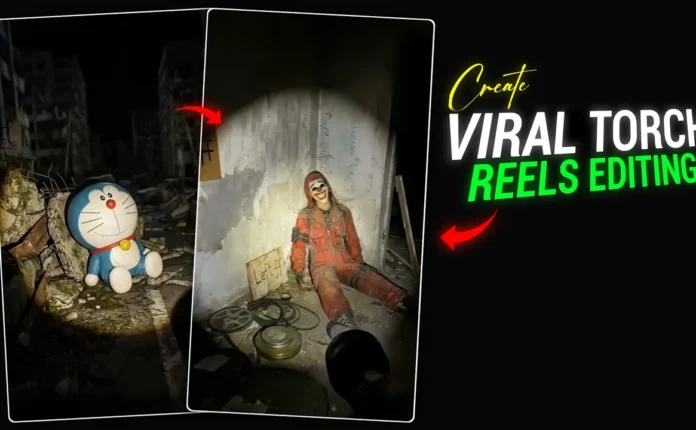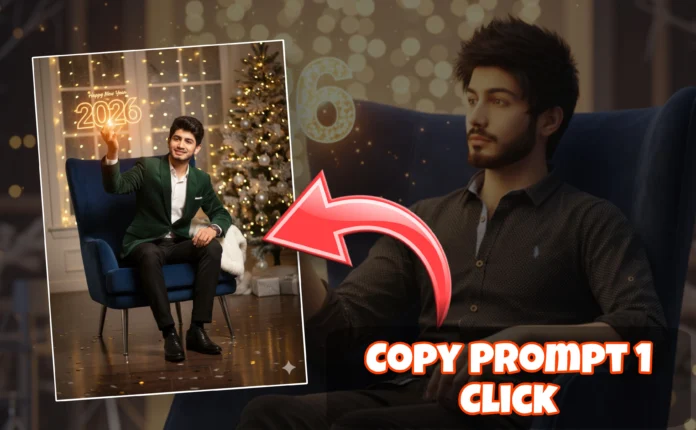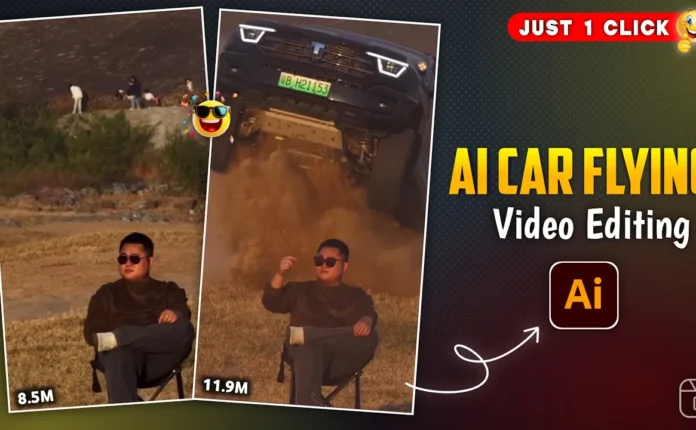How to Create Aesthetic 3D Text Lyrics Video in LIT Motion App
Hey guys! Welcome back to another tutorial. In today’s post, I’m going to show you how to create a trending 3D text lyrics video using the LIT Motion app — a new video editing app that’s becoming super popular among creators who love aesthetic and cinematic edits.
If you’ve seen those glowing, 3D-style lyrics videos on Instagram or YouTube Shorts and wondered how they’re made, then this guide is for you! Follow along step-by-step till the end to learn exactly how to create such edits using your mobile phone.
Step 1: Install the LIT Motion App
First, download and install the LIT Motion App from the Google Play Store. You can also check my Telegram or WhatsApp channel for more details and download links.
Once installed, open the app and you’ll see a simple interface. Tap the ‘+’ icon to start a new project. Choose the 9:16 aspect ratio for vertical videos (perfect for Reels, Shorts, or TikTok).
Step 2: Import Background Video or Image
Next, tap the plus button again and select the Media section. Choose a background video or image for your lyrics animation.
If you’re wondering where to find aesthetic backgrounds, visit Pinterest and search for keywords like “aesthetic nature video” or “dark aesthetic clips”. Download the clips you like using any Pinterest video downloader website. I’ve also shared some of my favorite clips in the description below.
Step 3: Add Music or Audio
Now it’s time to add your background music. Tap the ‘+’ icon → select Audio → then tap the six-dot icon to open your device library. Choose the song or video whose audio you want to use.
If your song is inside a video, import that video and tap the three dots → Extract Audio. This will automatically separate the sound. You can then delete the video clip and keep the extracted music track.
Step 4: Add and Style Lyrics
Listen to your audio carefully and identify each lyric line. Tap the ‘+’ button → select Text → and type your lyric. It’s best to add lyrics line-by-line (instead of full sentences) to sync better with the music.
After typing, tap the Font option to choose from hundreds of built-in fonts or import your own. I’ve shared some of the best aesthetic fonts in the description and on my WhatsApp channel.
Then adjust the font size, color, and position. White text often looks clean and professional for 3D effects.
Step 5: Add Glow Effect
To give your lyrics that glowing look, go to the Border section → select Shadow → enable it → and choose the same color as your text (for example, white). Set the shadow size between 80–90 for a soft glow effect.
Now your text will shine beautifully against the background, giving it that modern, dreamy aesthetic vibe.
Step 6: Animate the Text (3D Motion)
To make your lyrics move smoothly, go to Effects → Add Effect → Text Transform. Create two keyframes — one at the beginning and one slightly ahead. Change the starting value to 0 and the ending value to 100 to make it move from top to bottom.
You can also adjust the Y-axis to make it slide from above, and lower the Alpha to fade in smoothly. Now your text will appear to flow down naturally, giving it a 3D animation style.
Step 7: Add Shadow Reflection (Advanced 3D Effect)
For a more realistic 3D look, duplicate your text layer → go to Effects → Add Effect → Mirror. Flip it vertically and reduce the Opacity to 40-50%. Then add a Gaussian Blur to soften the reflection. This will create a stunning mirror-like shadow beneath your text.
You can tweak the Perspective to align it naturally with the background (like a wall or window). This gives your video a truly professional, cinematic appearance.
Step 8: Add Ripple or Wave Motion
To make your text move with subtle fluidity, go to Effects → Add Effect → Wave Wrap. Reduce the frequency for gentle waves, and you’ll see the text slightly ripple like it’s floating in air. Apply the same effect to your mirrored layer for consistency.
Step 9: Sync with Music and Final Adjustments
Trim each lyric line to match the song’s rhythm. You can duplicate your first text layer and replace the words for faster workflow. This will maintain consistent animation and style across all lyrics.
Once everything looks good, preview your video. If any frame looks shaky, you can add manual keyframes to stabilize motion.
Step 10: Export and Share
After completing your edit, export the video in 1080p HD or higher resolution. Share it on Instagram Reels, YouTube Shorts, or TikTok — and watch your creative 3D lyric videos go viral!
Bonus Tip:
For even better results, use Photopea or Remove.bg to edit your background images before importing them into LIT Motion.
Conclusion
That’s it, guys! This is how you can create a trending aesthetic 3D text lyrics video using just your phone and the LIT Motion app. With practice, you’ll be able to customize fonts, glow, colors, and animation styles to make your videos stand out.
If you found this tutorial helpful, don’t forget to share it and check out more amazing editing tools and effects on CapCut, LIT Motion, and Pinterest.
Keep creating, keep glowing! 🌟
📢 Join Our WhatsApp Channel
Get daily AI photo editing prompts, tools, and tips directly on your phone.
Join Now on WhatsApp 🚀