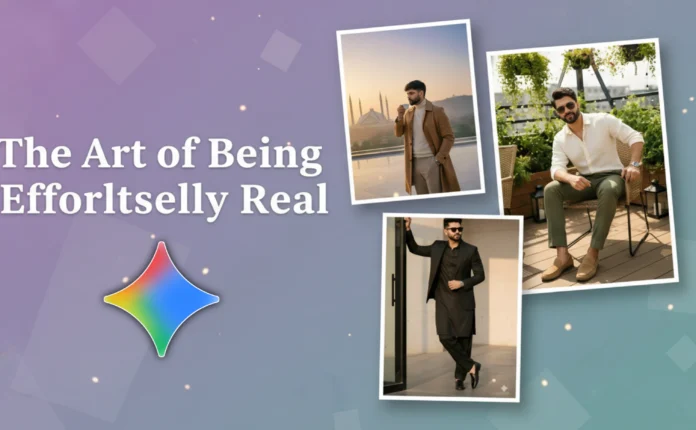How to Create Glowing Multi-Color Lyrics Video in CapCut (Step-by-Step Guide)
Hey guys! 👋 How are you all doing? In today’s post, I’ll show you how to create a glowing text lyrics video inside the CapCut (CPK) application. The cool part? You’ll learn how to make your lyrics glow in multiple text colors — just like those trending lyric edits you see going viral on Instagram and YouTube Shorts!
So, let’s get started! 🎬
Step 1: Install CapCut and Set Up VPN
First of all, make sure you have a working version of the CPK (CapCut) app. If you don’t, you can always check our WhatsApp or Telegram channel, where we regularly share updates about working CapCut versions and download links.
Next, go to the Google Play Store and install any free VPN app. For example, you can try Proxxy VPN. Once installed, open it and connect to any server — though United States servers often provide the best speed and connection stability.
Step 2: Open CapCut and Start a New Project
After connecting to VPN, open your CapCut app. Tap on New Project and choose a photo or background where you want to place your lyrics. For this tutorial, I’ve used a simple black image background for a clean glowing effect.
Once the photo is added, delete the default CapCut outro clip at the end — you don’t need it. Now, click your image clip and adjust the aspect ratio depending on where you’ll upload your video:
- 1:1 for Instagram Feed
- 3:4 for Reels or Shorts
Then, stretch the clip’s duration according to how long you want your lyrics video to be.
Step 3: Add Music
Go to the Audio section → Sounds → Device to import your music. Select your desired track and tap the + icon to add it. Once added, play the music to listen to the lyrics so you can type them out later.
Step 4: Add and Style Your Lyrics
Now it’s time to write your lyrics! Tap the Text option → Add Text → and type the first line of your lyrics (for example, “Akhiyan Reh De Tu Meri”).
Click on the Font section — you’ll see lots of categories like handwriting, calligraphy, bold, and more. Choose a font style that matches your vibe. For glowing lyrics, calligraphy or modern handwritten fonts look great!
Step 5: Add Multi-Color Glow Effect
To make your lyrics look dynamic, you can give different colors to different words:
- Long-press on the specific word whose color you want to change.
- Go to the Style tab.
- Choose your desired color (for example, red, green, or neon yellow).
You can experiment with various color combinations, but don’t overdo it — two or three contrasting colors look clean and professional. 💡
Next, scroll down to the Glow section — this is where the magic happens! Choose from the available glow styles (soft or neon) and adjust the intensity and range sliders. Play around until you achieve the perfect glowing look.
Step 6: Add Shadows and Animations
In the Shadow tab, select Black and increase opacity to 100%. This helps your text stand out clearly against any background image or video. You can reduce the blur to make the shadow sharper.
Then, head to the Animation section. CapCut offers tons of cool text animations — like Fade, Wave, Pop, and Expand. I recommend using simple and subtle animations instead of flashy ones. Simplicity often looks more elegant and gets better engagement.
Step 7: Duplicate and Add More Lyrics
Once your first lyric line is perfectly styled and animated, simply tap on it and hit Duplicate. Move it forward on the timeline, and replace the text with the next lyric line. This way, you don’t have to redo the style or animation each time — super time-saving!
Repeat this process for the entire song. You can tweak animations slightly for variation (e.g., use Wave for one line, Fade for the next).
Step 8: Add Effects for Final Touches
If you want to give your video a cinematic vibe, add visual effects. Go to Video Effects → Search “Rain” or “Atmosphere” and pick something that matches your song’s mood.
Adjust the intensity, position, and duration of the effects to make everything blend perfectly. You can even add custom overlays or effects from sites like Envato Elements.
Step 9: Export in High Quality
Once you’re happy with your glowing lyrics video, tap on Export. Make sure to select the highest available quality (1080p or 4K) for crisp text and vibrant glow. Save it to your device and share it on Instagram, YouTube Shorts, or TikTok.
Bonus Tips 💡
- Always use black or dark backgrounds for glowing effects — it enhances visibility.
- Keep the animation smooth and minimal — simplicity gets more views.
- Try syncing the glow with the beat of the music for a professional touch.
That’s it for today’s tutorial! ✨ I hope you found this guide helpful and now understand how to make glowing multi-color lyrics videos in CapCut. For more creative CapCut tutorials and AI video tricks, don’t forget to visit:
Stay creative, stay inspired, and keep editing amazing videos! 🎥
See you in the next post — until then, stay happy and keep spreading positivity! 💖
📢 Join Our WhatsApp Channel
Get daily AI photo editing prompts, tools, and tips directly on your phone.
Join Now on WhatsApp 🚀