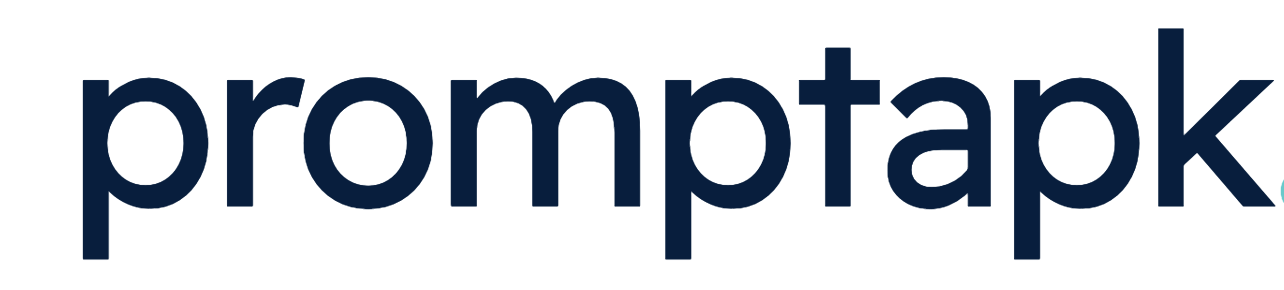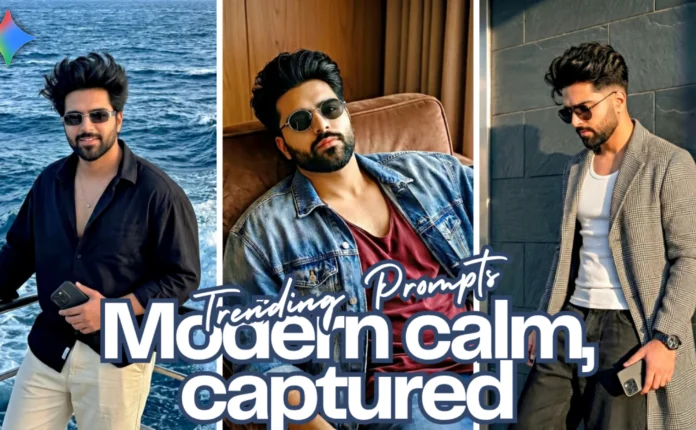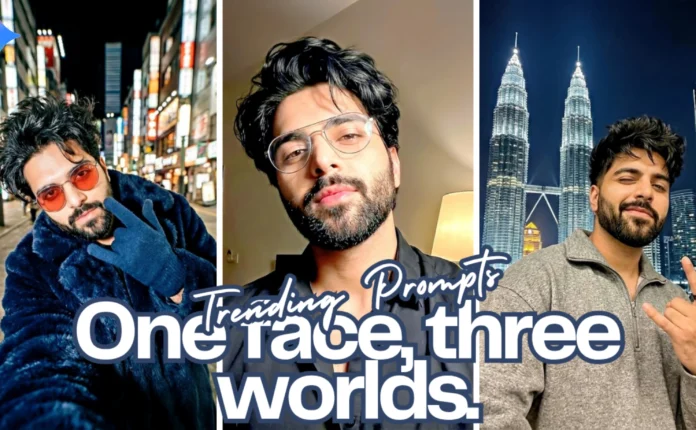How to Edit Trending Slow Reverse Car Videos in CapCut (Step-by-Step Tutorial)
Hey guys, welcome back to another video tutorial! 🚗✨ In today’s post, I’ll guide you through the exact steps to create trending slow reverse car video edits using CapCut Video Editor. This type of effect is going viral right now, and you can easily make it on your phone. Watch till the end — or in this case, read till the end — because every step here is explained in a super simple way!
Step 1: Install CapCut and Connect to VPN
First things first — you need the CapCut app. If you don’t already have it, you can download it from your Google Play Store or App Store. In some regions, CapCut might not open directly, so you’ll need to connect using a VPN.
Go to the Play Store, search for VPN, and install one like VPN Super Unlimited Proxy or Turbo VPN. Open the app, connect to any available server, then minimize it and open CapCut.
Step 2: Start a New Project and Add Your Car Footage
After opening CapCut, tap on “New Project.” This will open your gallery. Now select your car clips in sequence. If you don’t already have car footage, no worries! You can easily download them from Pinterest.
Just open Pinterest, tap the search icon, and type “car footage”. You’ll find tons of clips you can save to your device. Once downloaded, go back to CapCut and import them into your project.
Step 3: Remove Watermark and Mute Original Audio
When your clips are added, scroll to the end — you’ll see the CapCut watermark. Tap on it and delete it. Now, if your video clips have background sound, mute them. Just tap the clip, then select “Mute Clip” to keep your video clean for adding music later.
Step 4: Add and Sync Music Beats
Next, we’ll add music according to the beat. Tap on Audio → Extract, then choose the car video (with audio) from your gallery. Once extracted, CapCut will show the sound waveform.
Now scroll through the toolbar and tap “Beats”. Select Auto Generate to let CapCut automatically place beat markers based on the song. Once beats are added, remove the first few (usually 4) extra beat points so your main beat starts cleanly.
Step 5: Match Clip Length to Beats
Now match your video clips to the beat points. For example, shorten your first clip so it ends exactly at the first beat. Zoom in slightly for precision. If a clip extends beyond three beat points, use the Split option and delete the extra part.
Step 6: Add Slow Motion and Curve Speed Effect
To make your video dynamic, we’ll add a custom curve speed effect. Select a clip → tap Speed → Curve → Custom. You’ll see a graph. Delete the first three points, increase the first speed point to about 8x, and lower the last one to around 0.4x.
This creates a smooth speed ramp effect — fast to slow. Tap “Done” to apply. If needed, go back and adjust clip length to align perfectly with beats.
Now enable Smooth Slow Motion for better quality. Tap Speed → Curve → Custom again, select Better Quality, and press Done. This will apply the smoothest slow-motion effect possible!
Step 7: Duplicate and Reverse the Clip
Now tap your edited clip and duplicate it. Then, go to Reverse to make it play backward. You can now adjust its curve again — set the first point at 0.4x and the last point at around 7.5x or 8x.
Once done, you’ll get that trendy slow reverse car motion effect that you see all over Instagram and TikTok!
Step 8: Add Freeze and Overlay Effects
To take your video to the next level, use CapCut’s Freeze tool. Go to the clip where you want the car to pause, select Freeze, then go to Overlay and add that frozen frame.
Adjust its duration to around 0.6 seconds, then use Remove BG (background removal) to isolate the car. You can now add Keyframes to make the car move smoothly across the frame. To make transitions look better, open the Curve tool again, select Linear, and add a midpoint to control smooth motion.
Step 9: Repeat the Steps for Remaining Clips
Once you’ve perfected one clip, repeat the same process for all your car shots — add slow motion, reverse, freeze, and overlay effects. This will give your final video a professional and cinematic look.
After editing all clips, export your video and share it on Instagram Reels or TikTok — and watch it go viral!
Bonus Tip: Use HD Car Footage and Sync with Trending Music
Always use high-quality car clips and sync them perfectly with music beats. You can find copyright-free car footage on Pexels Videos and royalty-free background music on Pixabay Music.
Conclusion
That’s it, guys! Now you know exactly how to create a trending slow reverse car video edit using CapCut. Follow each step carefully, and soon your edits will look just as professional as viral Instagram car reels.
If you found this tutorial helpful, share it with your editing friends and join our Telegram channel for exclusive CapCut presets and project files!
Related Resources:
📢 Join Our WhatsApp Channel
Get daily AI photo editing prompts, tools, and tips directly on your phone.
Join Now on WhatsApp 🚀